How to Connect TP-Link 300Mbps WiFi Range Extender
A TP-Link 300Mbps WiFi range extender is a simple and effective way to boost your existing WiFi coverage. It works by receiving your current WiFi signal from the router and rebroadcasting it to areas where the signal is weak or unavailable. Here’s how to set it up properly.
Step 1: Unbox and Plug In
-
Unbox your TP-Link WiFi extender and ensure all accessories (manual, warranty card) are included.
-
Plug the extender into a power outlet near your main WiFi router for the initial setup.
-
Wait for the Power LED to turn solid green.
Step 2: Connect to the Extender’s Network
-
On your computer or smartphone, open WiFi settings.
-
Find and connect to the network name like:
TP-LINK_Extender or TP-LINK_XXXX (default name). -
No password is required for the default extender network.
Step 3: Open the Setup Page
-
Open a browser (Chrome, Edge, Safari, etc.).
-
Type http://tplinkrepeater.net or 192.168.0.254 in the address bar and press Enter.
-
Login with the default username and password:
Username: admin
Password: admin
(You can change these later for security.)
Step 4: Scan and Connect to Your Main WiFi
-
The extender will scan for available WiFi networks.
-
Select your main WiFi network (2.4GHz).
-
Enter your WiFi password exactly as it is.
-
Choose the option to keep the same SSID (network name) or create a new one for the extended network (recommended: keep same SSID for seamless roaming).
Step 5: Relocate the Extender
-
Once connected, unplug the extender and place it midway between your router and the WiFi dead zone.
-
Check the Signal LED on the extender:
-
Green: Strong connection
-
Orange: Weak connection
-
Red/Off: No connection — move closer to router.
-
Step 6: Test Your Extended Network
-
Connect your devices to the extended WiFi.
-
Test browsing speed and coverage in previously weak areas.
-
If the speed is slow, reposition the extender slightly closer to the router.
Extra Tips:
-
Use the TP-Link Tether App (available for iOS & Android) for easy setup and management.
-
Avoid placing the extender behind thick walls, metal objects, or near microwaves as these reduce signal strength.
-
For better performance, ensure your main router has a stable internet connection before setting up the extender.
✅ Conclusion:
The TP-Link 300Mbps WiFi range extender is easy to set up and can greatly improve your WiFi coverage. By following these steps, you’ll be able to enjoy a stronger signal in every corner of your home or office without the need for extra wiring.





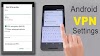
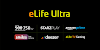



0 Comments