How to change Etisalat elife connect router password :
Friends, if you live in United Arab Emirates and you have taken a live WiFi connection in this plan, first D Link 853 router comes, but now you only get elife connected router from Etisalat. You must have also installed the new WiFi of ETISALAT, then you must have also got a router. If you want to change the password of this router, then today in this blog I am going to tell you how to change the password of this router.
Friends, if you have taken the fiber plan of ETISALAT, mostly you take the plan of AED 299 or AED 429. Now ETISALAT is removing Dlink router and offering a router with E Life Connect. Friends, the router is much better than the D Link router and its range is also more than the DLINK 853 router. If you have also taken a new internet connection of the same name, then you too must have got this router.
How to change elife connect router password step by step :
Friends, If you are also using this router and you want to change the password of your router. So for this, you have to enter the IP address of the router in Chrome browser or any browser, after this the admin page will open but when you enter its user name and password, it will not login, for this you will have to download Mozilla browser in your phone. After this, you have to enter the IP address of the router 192.168.1.1 and click on the Enter button, after this its admin page will open. In this you have to enter admin and admin password . You will find the password of the router's administrator on the downside of the router. After entering the user name and password, you have to click on the login button. As soon as you click on the login button, the home page of the router will open. After this, you will see a Wi-Fi option on the left hand side, you have to click on it, as you click on it, a new page will open. On this page you will see the name and password of 2.4 and 5 GHz Wi-Fi, so first of all you have to edit the 2.4 Wi-Fi name and enter your new user name, after that enter its password below. The name of the WiFi has to be changed and the new password has to be entered below. After entering the user name and password at both the places, you will see a sub-setting option below, you have to click on it. As soon as you click on the save settings option, the name and password of your Wi-Fi will be changed. After this you enter your new password. Can connect to your Wi-Fi.
So friends, even if your IP address is not opening in your browser, you can still download the Mozilla browser application on your phone and login to its admin page. Friends, if you have any confusion related to this video, you can ask me by commenting in the comment section.
So friends, if you liked the blog then like the blog and share it. If you are new to this website then do not forget to subscribe to this website. Thank you, thank you.




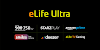




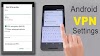
0 Comments